# Service API
# Recalibrate IMU
Calibrate IMU. The robot must be set still on hard and flat surface.
curl -X POST \
-H "Content-Type: application/json" \
http://192.168.25.25:8090/services/imu/recalibrate
This service call only initiates the calibration. The actual process usually takes 10-20 seconds.
When calibration finished. An action will be received in websocket:
Sample success output:
{
"topic": "/action",
"timestamp": 1681733608.653,
"email": "",
"username": "",
"deviceName": "718220110000909",
"action": "recalibrate_imu",
"message": "IMU calibration succeeded"
}
Sample failure output:
{
"topic": "/action",
"timestamp": 1681733580.702,
"email": "",
"username": "",
"deviceName": "718220110000909",
"action": "recalibrate_imu",
"message": "error: IMU calibration failed. Failed to rotate to right"
}
# Set Control Mode
curl -X POST \
-H "Content-Type: application/json" \
-d '{"control_mode": "auto"}' \
http://192.168.25.25:8090/services/wheel_control/set_control_mode
Parameters
class SetControlModeRequest {
control_mode: 'auto' | 'manual' | 'remote';
}
Use /wheel_state websocket topic,to monitor wheel state.
$ wscat -c ws://192.168.25.25:8090/ws/v2/topics
> {"enable_topic": "/wheel_state"}
< {"topic": "/wheel_state", "control_mode": "auto", "emergency_stop_pressed": true }
# Set/Clear Emergency Stop
curl -X POST \
-H "Content-Type: application/json" \
-d '{"enable": true}' \
http://192.168.25.25:8090/services/wheel_control/set_emergency_stop
Parameters
class SetEmergencyStopRequest {
enable: boolean;
}
Use /wheel_state topic, to monitor emergency stop state.
$ wscat -c ws://192.168.25.25:8090/ws/v2/topics
> {"enable_topic": "/wheel_state"}
< {"topic": "/wheel_state", "control_mode": "auto", "emergency_stop_pressed": true }
# Restart Service
Restart all services.
curl -X POST \
-H "Content-Type: application/json" \
http://192.168.25.25:8090/services/restart_service
# Shutdown/Reboot Device
curl -X POST \
-H "Content-Type: application/json" \
-d '{"target": "main_power_supply", reboot: false}' \
http://192.168.25.25:8090/services/baseboard/shutdown
Parameters
class ShutdownRequest {
target:
| 'main_computing_unit' // only reboot/shutdown the main computing board
| 'main_power_supply'; // reboot/shutdown the whole device
reboot: boolean; // true = reboot, false = shutdown
}
# Clear Wheel Errors
curl -X POST http://192.168.25.25:8090/services/wheel_control/clear_errors
# Clear Flip Error
Error 8004(flip error) usually means serious trouble - the robot might have fallen over. It requires human checking. If the problem is solved, use this service to clear the error to make the robot operational again.
curl -X POST http://192.168.25.25:8090/services/monitor/clear_flip_error
# Clear Slide Error
WARNING
Experimental Feature
Error 2008(slide error) means the the robot may have serious impact with some invisible obstacle. It demands human checking before clearing the error.
curl -X POST http://192.168.25.25:8090/services/monitor/clear_slipping_error
# Power On/Off Lidar
curl -X POST \
-H "Content-Type: application/json" \
-d '{"action": "power_on"}' \
http://192.168.25.25:8090/services/baseboard/power_on_lidar
Parameters
class PowerOnRequest {
action: 'power_on' | 'power_off';
}
# Power On/Off Depth Camera
curl -X POST \
-H "Content-Type: application/json" \
-d '{"enable": true}' \
http://192.168.25.25:8090/services/depth_camera/enable_cameras
Parameters
class EnableDepthCameraRequest {
enable: boolean;
}
# Setup Wifi
Switch WIFI to Access-Point or Station mode.
curl -X POST \
-H "Content-Type: application/json" \
-d '{"mode": "station", "ssid":"xxxxxxxxx", "psk": "xxxxx"}' \
http://192.168.25.25:8090/services/setup_wifi
Parameters
interface SetupWifiRequest {
mode: 'ap' | 'station';
ssid?: string; // SSID, required for station mode
psk?: string; // Wi-Fi Protected Access Pre-Shared Key, required for station mode
route_mode?:
| 'eth0_first'
| 'wlan0_first'
| 'usb0_first'
| 'wlan0_usb0_auto_first';
}
# Set Route Mode
Set the route table rules of the chassis.
curl -X POST \
-H "Content-Type: application/json" \
-d '{"mode": "xxx"}' \
http://192.168.25.25:8090/services/set_route_mode
Parameters
interface RouteModeRequest {
mode: 'eth0_first' | 'wlan0_first' | 'usb0_first' | 'wlan0_usb0_auto_first';
}
route_mode: Set the priority of the route table
eth0_first: Put eth0 as the default route, if availablewlan0_first: Put wlan0 as the default route, if availableusb0_first: Put usb0 as the default route, if available. Based onpingresult. If wlan0 connects to Internet, use it as the default route. Or else, use wlan0.
A static HTML page is also provided and can be accessed from local network. http://192.168.25.25:8090/wifi_setup
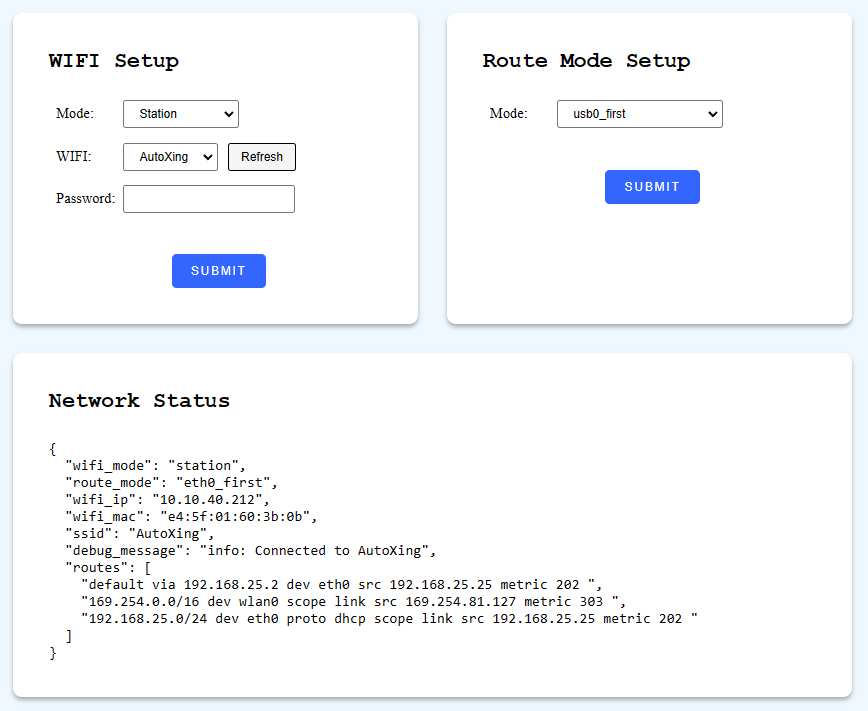
# Wake Up Device
Awake the robot from sleeping state. If robot is already in awake state, it does nothing.
curl -X POST http://192.168.25.25:8090/services/wake_up_device
Monitor websocket Sensor Manager State for sleep/awake/awakening state.
# Start Global Positioning
curl -X POST \
-H "Content-Type: application/json"
http://192.168.25.25:8090/services/start_global_positioning
Parameters
interface StartGlobalPositioningRequest {
use_barcode?: boolean; // default to true.
use_base_map_match?: boolean; // default to true.
}
The feedback can be received from Global Positioning State.
# Barcode
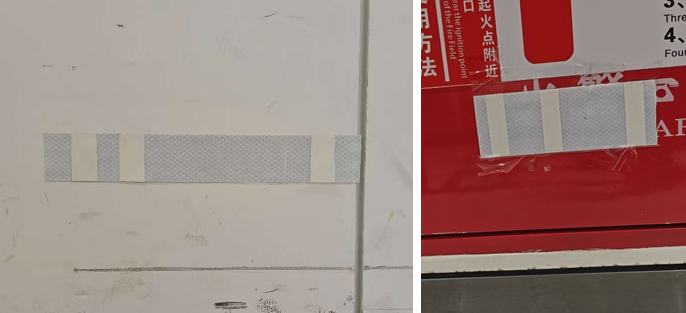
Barcode is a marker which is made of interleaved reflective surface and ordinary surface. In a given site, each barcode contains a unique ID. So, when a barcode is found, the robot will know its whereabouts unambiguously.
When use_barcode is true, it has higher priority over point-cloud-based matching. And when a match is found, it will always be trusted.
To use it, barcodes and theirs poses should be collected into overlays of the map.
# Auto-Mapping
WARNING
Experimental Feature
When "auto-mapping" is enabled, the robot will explore the environment automatically. It's only available in mapping mode.
curl -X POST \
-H "Content-Type: application/json" \
-d '{"enable": true}' \
http://192.168.25.25:8090/services/enable_auto_mapping
Parameters
interface EnableAutoMappingRequest {
enable: boolean;
}
# Recheck Error
POST /services/monitor_recheck_errors
# Calibrate Depth Cameras
This service aligns the point clouds of depth cameras with the point cloud of horizontal lidar.
Before calling this service, make sure:
- The robot is on flat ground.
- The robot is facing a corner of wall or big box.
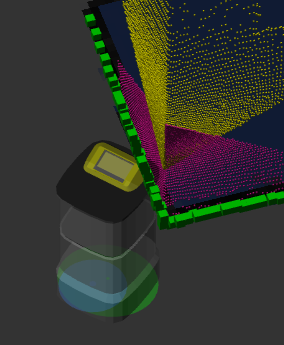
POST /services/calibrate_depth_cameras
# Calibrate Gyroscope Scale
Calibrate IMU. The robot must be set still on hard and flat surface.
curl -X POST \
-H "Content-Type: application/json" \
http://192.168.25.25:8090/services/imu/calibrate_gyro_scale
This service call only initiates the calibration. The actual process usually takes 20 seconds.
When calibration finished. An action will be received in websocket:
Sample success output:
{
"topic": "/action",
"timestamp": 1681733608.653,
"email": "",
"username": "",
"deviceName": "718220110000909",
"action": "calibrate_gyro_scale",
"message": "Gyroscope scale calibration succeeded"
}
Sample failure output:
{
"topic": "/action",
"timestamp": 1681733580.702,
"email": "",
"username": "",
"deviceName": "718220110000909",
"action": "calibrate_gyro_scale",
"message": "error: Gyroscope scale calibration failed. Please remove nearby obstacles."
}
# Reset Usb Devices
Resetting USB hub may help recover malfunctioned hardwares.
"1/3" means the bus_id/dev_id in a device tree. See List Usb Devices
curl -X POST \
-H "Content-Type: application/json" \
-d '{"devices_to_reset": ["1/3", "8/1"]}' \
http://192.168.25.25:8090/services/reset_usb_devices
# Clear Alert System-Down-Unexpectedly
curl -X POST \
-H "Content-Type: application/json" \
http://192.168.25.25:8090/services/clear_system_down_unexpectedly
# Clear Range Data All Zero Error
When all Lidar points have 0 values, it indicates the Lidar device is already broken(or will broke).
This service temporarily clear this error message.
curl -X POST \
-H "Content-Type: application/json" \
http://192.168.25.25:8090/services/clear_range_data_all_zero_error
# Jack Device Up/Down
Raise up or lower down the jack device. The state of the jack device is in Websocket Jack State.
curl -X POST \
-H "Content-Type: application/json" \
http://192.168.25.25:8090/services/jack_up
curl -X POST \
-H "Content-Type: application/json" \
http://192.168.25.25:8090/services/jack_down
# Step Time
When time is wrong, use this service to correct it.
WARNING
GET is used to detect time error. But don't call it frequently. Please use websocket /alerts instead to detect time error.
curl http://192.168.25.25:8090/services/step_time
{
"should_step": false, // there is no need to correct time
"message": "there is no need to make step: system time is 0.000253560 seconds fast of NTP time"
}
POST is used to correct time.
curl -X POST http://192.168.25.25:8090/services/step_time
{
"message": "Step time successfully"
}
# Get Nav. Thumbnail
Since 2.8.0, requires caps.supportsGetNavThumbnail
Get an image snapshot of the robot and its surroundings, including map, costmap, point cloud, virtual walls, etc.
The image is 200x200 pixels, can be used for error reporting.
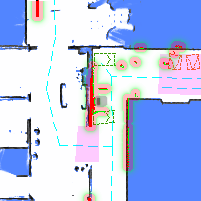
{
"stamp": 1707211001,
"map_name": "Ground Floor",
"map_uid": "xxxxx",
"map_version": 3,
"overlays_version": 8,
"map": {
"resolution": 0.05,
"size": [200, 200],
"origin": [12.12345, -3.12345],
"data": "iVBORw0KGgoAAAANS..." // base64 encoded PNG
}
}
# Get RGB Image
Since 2.8.0, requires caps.supportsGetRgbImage
Get the latest image of a RGB camera. It's similar with Websocket RGB Image Stream. For some use cases which only require the image on rare occasions, this service is more efficient.
curl -X POST \
-H "Content-Type: application/json" \
-d '{"topic": "/rgb_cameras/front/compressed"}' \
http://192.168.25.25:8090/services/get_rgb_image
The response is the same as the websocket topic.
# Load/Unload Cargo with Roller
Since 2.9.0
The state of the roller is in Websocket Roller State.
curl -X POST \
-H "Content-Type: application/json" \
http://192.168.25.25:8090/services/roller_load
curl -X POST \
-H "Content-Type: application/json" \
http://192.168.25.25:8090/services/roller_unload
# Start Rack Size Detection
curl -X POST \
-H "Content-Type: application/json" \
http://192.168.25.25:8090/services/start_rack_size_detection
curl -X POST \
-H "Content-Type: application/json" \
http://192.168.25.25:8090/services/stop_rack_size_detection
Detect the width/depth of a rack with laser of the robot.
WARNING
Rather than using this service, it is more accurate to refer to the production manual (specification) of the rack or to simply measure it with a ruler.
Only when you don't have either of them, use this service as a last resort.
Steps to use:
- Push the robot in front of the rack.
- Call
/start_rack_size_detection. - Subscribe to /detected_rack websocket topic.
- Push the robot slowly, under the rack.
- If successfully detected, stop pushing and record the size of the rack.
- Set the width/depth into system settings.
# Clear Jack Errors
Jack device will report an error when overloads.
When it happens, most jack models can still accept new commands. But some rare models will require manual clearing of errors before accepting new commands.
curl -X POST http://192.168.25.25:8090/services/clear_jack_errors
# Confirm Emergency Stop
When on slope or in slope area (specified in overlays), even emergency stop is pressed,
wheels will not be released. And there will be a warning message in /alerts websocket topic:
If you want to push the robots around, use the following command to confirm releasing the wheels.
curl -X POST http://192.168.25.25:8090/services/confirm_estop
# Calibrate Depth Camera Masks
Some depth cameras can see parts of the robot itself. This service is used to determine which pixels in the depth camera should be treated as the body of itself and not be mistaken as obstacles.
Before calibrating, the robot should be placed in an empty space. No obstacles should be in the view of all depth cameras.
curl -X POST http://192.168.25.25:8090/services/calibrate_depth_camera_masks
# Collect Landmarks
This service is used to collect landmarks for an existing map.
curl -X POST http://192.168.25.25:8090/services/start_collecting_landmarks
curl -X POST http://192.168.25.25:8090/services/stop_collecting_landmarks
The result is stored in:
curl http://192.168.25.25:8090/collected_data
The collected data serves as raw materials. The developer must insert landmarks into overlays for them to work.
# Clear Fall Risk Warning
curl -X POST http://192.168.25.25:8090/services/clear_fall_risk_warning
# Query Pose
This API helps collect the poses of various points of interest (POIs).
For example, when the robot docks on a charger, it calculates the charger’s pose based on the robot’s position.
curl http://192.168.25.25:8090/services/query_pose/charger_pose
{
"pose": {
"pos": [4.179, -26.094],
"ori": 3.18,
}
}
Similarly, if a forklift is parked in a cargo location, the system infers that cargo location’s pose from the forklift’s position.
curl http://192.168.25.25:8090/services/query_pose/pallet_pose
{
"pose": {
"pos": [4.179, -26.094],
"ori": 3.18,
}
// since 2.13.0. If reference == 'pallet_front_edge' the returned pose is
// the center of the pallet front edge(new logic).
// If not, the pose is the center of the pallet(deprecated).
"reference": "pallet_front_edge"
}